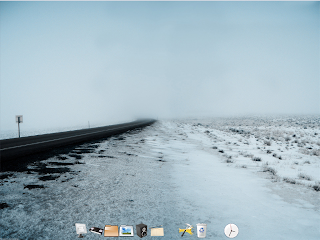
UPDATED!
Some time ago, I wrote about my efforts to declutter my desktop. I used a small software called Jedi Concentrate to basically hide my desktop items. That was a workable method, but not a very good one.
Now, after about two years later, I've stumbled upon a better method. The result can be seen above. What do you think?
First of all, this method is a fairly simple one. I can't take credit for it because it is a simplified version of other people's desktop makeover methods. You can have a look them over at Lifehacker (see Most Popular Desktops of 2008). My method is a very, very simple one that require a few downloads and some tinkering here and there. By the way, I'm using Windows XP.
If you're interested, here's the basic explanation:
- The windows taskbar is set ot auto-hide
- A wallpaper.
- I downloaded and installed Rocketdock, and it sit the bottom side of the desktop
- Fences, to manage and hide my desktop items
Set taskbar to auto-hide: Right click the taskbar > Properties > On the Taskbar tab, check the "Auto-hide the taskbar" box.
Set the wallpaper: Personally, I prefer large-sized wallpapers. To change the wallpaper, simply right click on the desktop > Properties > Go to the Desktop tab > and click browse to select the wallpaper you like.
Download and install Rocketdock: Rocketdock is a better way of handling shortcuts to your favourite folders and files. Spend some time trying it out. I set my Rocketdock to be at the bottom, but it can be set to appear at the top, left or right side of the desktop. It can also be set to auto-hide.
Download and install Fences: Oh, Fences, where have you been all my life? Fences does two things that I love. One, it groups desktop items like files and shortcuts together. This really helps declutter any messy desktop. Two, by double clicking on the desktop (but outside Fences), it will hide everything on the desktop. My desktops items are properly managed and they remain hidden. So cool.
Well, there you go, my simple desktop makeover method. The effect of implementing this has been positive so far. I can tell you that looking at it sometimes makes me forget that my PC is already 7 years old!


0 comments:
Post a Comment